In Excel, when we create a new document, we always select a blank workbook, as you already have done in the previous chapter. When this blank workbook opens up, an interface you see is called a workbook window.
This workbook window contains several essential components. Most importantly, rows and columns that together create cells.
In other words, an interface that you see when opening a new or existing document in excel is called workbook window and that excel file is called workbook.
What is Workbook?
An excel workbook is a collection of worksheets that stores the data inside rows and columns. A new excel workbook is default named as Book 1 (see at the top of the excel). You can provide and save the workbook according to the data save in it. A single excel worksheet consists of around number of rows is 10,48,576 and number of columns is 16,384.
A workbook has several worksheets named as sheet 1, sheet 2, sheet 3,...............sheet N. You can add these worksheets to you workbook by clicking on this + symbol near to sheets. One worksheet can be active at a time. It means in an excel workbook, only one worksheet can be active However, you can more than one worksheet in a workbook.
Worksheet
Excel files are known as workbooks. Each workbook holds one or more worksheets (also called a spreadsheetsx).
Whenever, we create a new excel workbook, it will include one worksheet named sheet 1. A worksheet is a framework of rows and columns, where rows are identified by numbers running down the left side of the worksheet and columns are identified by letters running across the top of worksheet.
When working with a high amount of data, we can create multiple worksheets to help organize our workbook and make it easier to find content. We can also group worksheets to quickly add data to multiple worksheets at the same time.
Operations on worksheet
Excel enables the users to perform several types of operations on excel worksheet and its data. For example: Rename a worksheet, insert a new worksheet, delete a worksheet, and many more.
To rename a worksheet
As we have told you that whenever, we create a new excel workbook, a new worksheet named sheet 1 gets added to the workbook by default. Excel allows its users to rename the worksheet name.
We can rename a worksheet to reflect its content better. In this example, we will develop a training log organized by month. Now follow the given steps below:
1. Right click the worksheet, we wish to rename, then select rename from the worksheet menu.
2. Type the desired name for the worksheet.
3. Click anywhere outside of the worksheets or press the enter on our keyboard. The worksheet will be renamed.
To insert a new worksheet
Excel provide a new sheet button (+ symbol) near the worksheet menu that allows the users to add any number of worksheets to their currently active workbook. See the steps for it.
1. Locate the new sheet button + and click on it to add a new sheet.
2. A new, blank worksheet will occur named as sheet2.
Similarly, you can add more sheets to your workbook from here.
To delete a worksheet
Right click the worksheet, you wish to remove, then select delete from the worksheet menu.
2. You will see that the targeted worksheet has been deleted from our workbook. Only one worksheet remained.
Alternatively, You can also go to Home Tab in the Cells group, Click on Delete and select Delete Sheet.
To Copy a worksheet
If we need to duplicate the content of one worksheet to another, Excel allows us to copy an existing worksheet, using the few simple steps, you can copy the content of a sheet to the same workbook.
1. Right click the worksheet, you want to copy, then select Move or Copy from the worksheet menu.
-----------------------------------------------------------------------------------------------------------------------------
ALL COMPUTER PDF NOTES AVAILABLE IN HINDI & ENGLISH MEDIUM
BUY NOW DOWNLOAD NOW
-----------------------------------------------------------------------------------------------------------------------------
COMPUTER NOTES FOR TEACHERS AVAILABLE IN HINDI & ENGLISH MEDIUM
Dear Teachers
ऐसा कंप्यूटर नोट्स जिसे आप पढ़कर बच्चों को आसानी से पढ़ा सकते हैं।
यह नोट्स केवल कंप्यूटर इंस्टिट्यूट एवं टीचर्स के लिए हैं।
इस नोट्स में आप अपना Watermark, Header / Footer और या Logo भी लगा सकते हैं।
यदि आपको नोट्स खरीदने से रिलेटेड कोई भी problem आती है तो आप हमें Call या WhatsApp कर सकते हैं। Call / WhatsApp: +91 9650597419
BUY NOW DOWNLOAD NOW
-----------------------------------------------------------------------------------------------------------------------------
COMPUTER PDF NOTES IN ENGLISH
BUY NOW DOWNLOAD NOW
-----------------------------------------------------------------------------------------------------------------------------
COMPUTER PDF NOTES IN HINDI
BUY NOW DOWNLOAD NOW
-----------------------------------------------------------------------------------------------------------------------------
BASIC COMPUTER PDF NOTES IN ENGLISH
BUY NOW DOWNLOAD NOW
-----------------------------------------------------------------------------------------------------------------------------
BASIC COMPUTER PDF NOTES IN HINDI
BUY NOW DOWNLOAD NOW
-----------------------------------------------------------------------------------------------------------------------------
MS WORD PDF NOTES IN ENGLISH
BUY NOW DOWNLOAD NOW
-----------------------------------------------------------------------------------------------------------------------------
MS WORD PRACTICE ASSIGNMENT FILE
BUY NOW DOWNLOAD NOW
-----------------------------------------------------------------------------------------------------------------------------
MS WORD PDF NOTES IN HINDI
BUY NOW DOWNLOAD NOW
-----------------------------------------------------------------------------------------------------------------------------
MS EXCEL PDF NOTES IN ENGLISH
BUY NOW DOWNLOAD NOW
-----------------------------------------------------------------------------------------------------------------------------
MS EXCEL PDF NOTES IN HINDI
BUY NOW DOWNLOAD NOW
-----------------------------------------------------------------------------------------------------------------------------
MS EXCEL PRACTICE ASSIGNMENT FILE
BUY NOW DOWNLOAD NOW
-----------------------------------------------------------------------------------------------------------------------------
INTERNET PDF NOTES IN HINDI
BUY NOW DOWNLOAD NOW
-----------------------------------------------------------------------------------------------------------------------------
COMPUTER / LAPTOP REPAIRING NOTES IN HINDI
BUY NOW DOWNLOAD NOW
-----------------------------------------------------------------------------------------------------------------------------


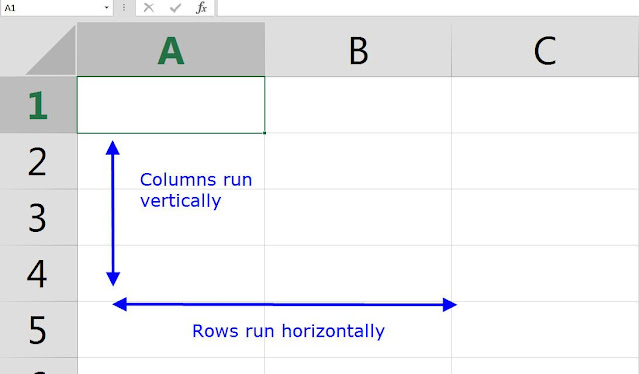



















0 Comments